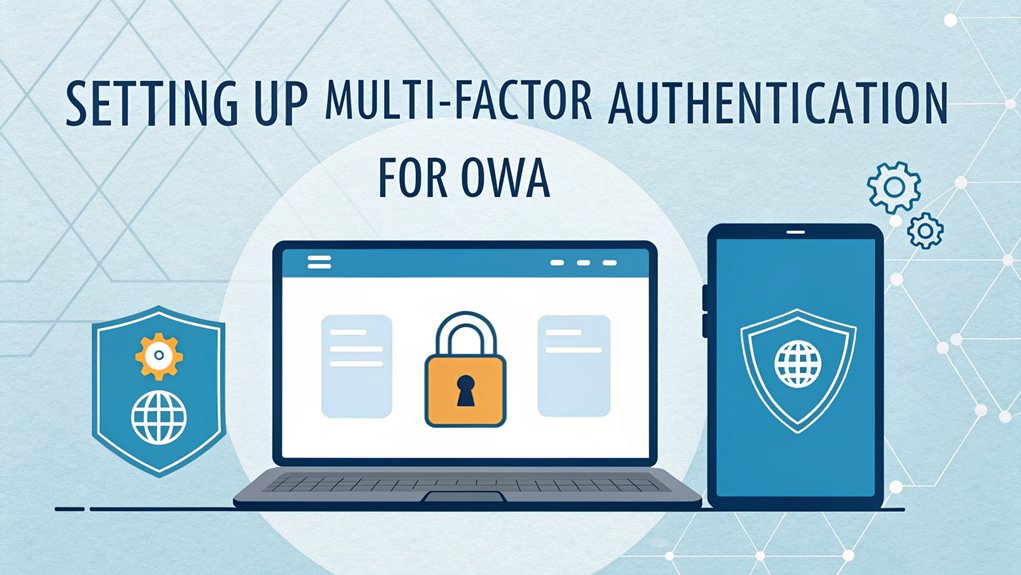In today's digital landscape, the threat of leaked passwords looms large, making the need for robust security measures more crucial than ever. Recent data breaches have exposed millions of passwords across various platforms, often appearing on dark web forums where malicious actors trade this sensitive information. The significance of leaked passwords cannot be understated; they serve as gateways for cybercriminals to infiltrate personal and corporate accounts, potentially leading to identity theft and financial loss. For users, understanding the implications of these leaks is vital in fostering a proactive stance on cybersecurity, prompting the adoption of strategies like Multi-Factor Authentication (MFA) to safeguard their accounts from unauthorized access.
Key Highlights
- Install the MFA Connector on your Exchange server after verifying it runs version 2021 CU13 or newer for compatibility.
- Enable OAuth authentication across all virtual directories and connect Exchange to ADFS for integrated security.
- Configure the MFA Connector settings to validate user identities through knowledge, possession, and biometric factors.
- Install and verify SSL certificates on both Exchange and ADFS servers to ensure secure communications.
- Test the MFA setup by attempting to log in and confirming the special code prompt appears correctly.
Understanding MFA and Its Importance for OWA Security
When you want to keep something super special safe, like your favorite toy or secret clubhouse password, you probably use more than one way to protect it. That's exactly what Multi-Factor Authentication (MFA) does for your email!
Think of MFA like a three-part secret handshake. First, you know something (like a password), then you have something (like your mom's phone), and sometimes you even are something (like your fingerprint)! Cool, right? This added layer of security is essential for safeguarding sensitive information and ensuring that only you can access your email.
It's like having a superhero shield that blocks bad guys 99.9% of the time. Traditional password protection simply isn't enough anymore to keep your email safe.
You know how you need both a key and a special knock to enter your treehouse? That's how MFA works with your OWA email. It keeps your messages super safe, even if someone figures out your password!
Prerequisites and System Requirements
Before you become a multi-factor authentication superhero, let's make sure you have all the right tools in your security toolbox!
Just like you need the right ingredients to bake cookies, you'll need some special computer ingredients too.
First, you'll need Exchange Server 2021 CU13 or newer – think of it as your security kitchen! Setting up Multi-Factor Authentication enhances the overall security of your system.
Your computer should run Windows 11 22H2 (it's like having the latest video game console).
You'll also need something called ADFS on Windows Server 2021 – imagine it's your security guard that checks everyone's special passes.
Don't forget the SSL certificate – it's like a magical shield that keeps bad guys away!
And just like you need good Wi-Fi to play online games, you'll need strong network connections between all these pieces to make MFA work perfectly.
For hybrid identity environments, you must have Microsoft Entra Connect properly configured and running.
Preparing Your Exchange Environment
Getting your Exchange environment ready for MFA is like preparing a special treehouse clubhouse!
First, I'll help you set up all the cool security features – it's just like putting a secret lock on your toy box! Implementing multi-factor authentication can significantly reduce unauthorized access risks.
Let's start by checking your Exchange Server version – you'll need version 2021 CU13 or newer (that's like having the latest version of your favorite game).
Then, we'll turn on something called OAuth for all your virtual directories – think of these as special doorways that need magic passwords!
Next, we'll connect Exchange to ADFS (it's like introducing two best friends who need to work together).
Have you ever played "red light, green light"? That's how we'll set up authentication policies – giving the green light to users who can use MFA!
Make sure you have a valid SSL certificate installed on both your Exchange and ADFS servers to ensure secure communications.
Installing and Configuring the MFA Connector
Let's install a special security helper called the MFA Connector – it's like a friendly guard dog for your email!
Just as you need a special key to open your front door, this helper makes sure only you can get into your email by asking for an extra password or secret code.
I'll show you how to set it up! First, we'll put the MFA Connector on your Exchange server (that's like the mailroom of your computer). You'll need .NET Framework 4.6 installed before we begin.
Then, we'll tell it how to check for the right people, just like a hall monitor at school.
We'll also make sure it keeps good notes about who comes and goes – kind of like writing in a diary!
Want to test if it's working? We'll try logging in together, and you'll see it ask for that special code. Cool, right?
Implementing Authentication Methods and Policies
Now that our security guard (the MFA Connector) is ready to protect your email, we need to give it special instructions!
Think of it like teaching your favorite video game character new moves to keep the bad guys away. We'll set up cool ways to prove it's really you trying to check your email.
- Push alerts – like getting a secret "May I enter?" message on your phone
- Time codes – special numbers that change every minute (like magic!)
- Hardware tokens – tiny devices that make special passwords just for you
- Backup codes – emergency passwords (just in case your phone takes a nap)
You can use one LoginTC token for all your different work applications, making it super convenient to stay secure.
Testing and Validating MFA Setup
Ready to be a detective and make sure your MFA works perfectly? Think of MFA testing like checking if your favorite puzzle is complete – we don't want any missing pieces!
First, let's try logging in with just your password. Did it ask for that special code? That's exactly what we want! Getting this right is crucial since MFA blocks 80-90% of potential cyberattacks.
Next, grab your phone and check if the authenticator app is sending you those magical numbers. It's like getting a secret message from a friend!
I'll show you how to be extra sure everything's working:
- Try logging in from different devices
- Check if your codes arrive quickly
- Make sure your backup methods work too
Remember how we test playground equipment before playing? We're doing the same thing with MFA – keeping your digital playground safe and sound!
Best Practices and Security Recommendations
While protecting your email is super important, it's a lot like keeping your favorite toys safe in a special box!
Just like you wouldn't leave your treasures lying around, you need to keep your email super secure with some cool tricks.
- Set up a strong password that's at least 8 characters long – think of it like a secret code between best friends!
- Turn on CAPTCHA after two wrong tries – it's like having a friendly guard who checks if you're really you.
- Use your fingerprint or face to access your account – just like how mom's phone recognizes her smile.
- Block bad guys from far away places by using something called geoblocking – imagine putting up an invisible force field around your treehouse.
Some hackers try to guess passwords by using brute-force attacks, so it's important to make yours really tricky!
Have you ever used any of these cool security tools? They're like superhero gadgets for your email!
Frequently Asked Questions
How Long Does MFA Setup Typically Take From Start to Finish?
I've set up MFA lots of times, and here's what I've learned: Basic setups can take just 1-3 days – that's like making a peanut butter sandwich!
But for bigger companies, it might take 2-6 weeks. Think of it like building with LEGO blocks – the bigger the project, the longer it takes.
The time really depends on how many people need it and if you're connecting it to other tools.
Can Users Temporarily Bypass MFA if They Forget Their Authentication Device?
Yes, you can temporarily bypass MFA if you forget your device!
I'll help you understand how it works. Think of MFA like having a special door with two locks – your password and your phone.
If you lose your "phone key," you can ask your IT friend for a temporary pass. They'll add you to a special bypass group, kind of like getting a hall pass at school, but just for a short time!
What Happens to Existing OWA Sessions When Implementing MFA Mid-Day?
I've got good news about your OWA sessions!
When MFA gets added during the day, your current sessions keep working just like normal.
It's kind of like having a hall pass – you can keep using what you're doing right now.
You'll only need to use MFA when you log in next time.
Think of it as finishing your ice cream cone before getting a new flavor!
Does Enabling MFA Affect Performance or Loading Times for OWA?
I can tell you that adding MFA to OWA won't slow things down much at all!
Think of it like a quick high-five at the door – it takes just a second but keeps everyone safe. The systems are built to work super fast, and you'll barely notice the extra step.
It's like when you put on your seatbelt – a quick click, and you're ready to go!
Can Different Authentication Methods Be Assigned to Specific Departments or Roles?
Yes, I can help you set different login methods for each department!
Think of it like giving special keys to different teams. Using tools like ADSelfService Plus, I can assign specific authentication types – maybe Marketing uses fingerprints while Finance prefers YubiKeys.
It's super flexible, and I can even mix and match methods based on roles, groups, or locations.
You'll get detailed reports showing who's logging in and how.
The Bottom Line
Now that you've successfully set up multi-factor authentication for OWA, it's essential to take your security a step further by focusing on password management. A strong password is your first line of defense, but it shouldn't be your only one. Utilizing a password manager can help you create, store, and manage your passwords securely, ensuring that you don't fall victim to common security threats. Plus, with the rise of passkeys, you can simplify your login process while enhancing security.
Don't leave your digital life vulnerable. Take control of your passwords and enhance your security by signing up for a free account at LogmeOnce. Their platform offers a seamless way to manage your passwords and passkeys, ensuring that your sensitive information remains safe and sound. Act now to fortify your online presence!

Mark, armed with a Bachelor’s degree in Computer Science, is a dynamic force in our digital marketing team. His profound understanding of technology, combined with his expertise in various facets of digital marketing, writing skills makes him a unique and valuable asset in the ever-evolving digital landscape.





 Password Manager
Password Manager
 Identity Theft Protection
Identity Theft Protection

 Team / Business
Team / Business
 Enterprise
Enterprise
 MSP
MSP