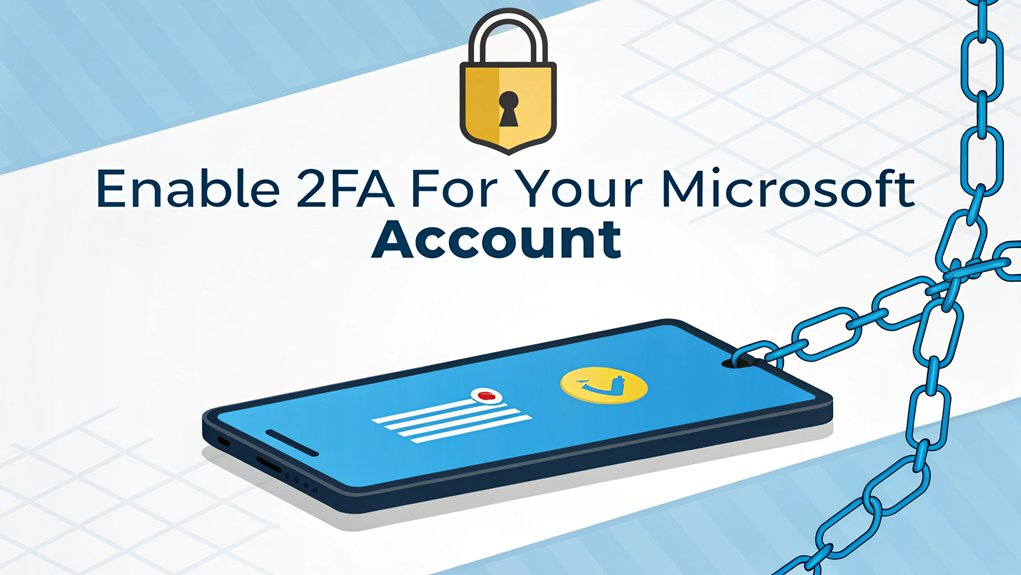In today's digital landscape, password security is more crucial than ever, especially with the alarming rise of leaked passwords making headlines. Recently, a massive database leak exposed millions of user passwords across various platforms, highlighting the vulnerabilities that plague even the most secure accounts. This incident is significant in the context of cybersecurity as it underscores the importance of strong, unique passwords and the implementation of additional security measures like two-factor authentication. For users, this serves as a wake-up call to reassess their password strategies and embrace protective measures to safeguard their personal information from potential breaches.
Key Highlights
- Sign in to your Microsoft account and access the Security section to find the Additional Security options.
- Download and install the Microsoft Authenticator app on your mobile device.
- Scan the QR code shown on the Microsoft website using the Authenticator app to link your account.
- Add backup verification methods like email or phone number for account recovery purposes.
- Turn on two-factor authentication by clicking "Turn on" and following the prompts to complete setup.
Why Two-Factor Authentication Matters for Microsoft Users
While you probably already use a password to protect your special things (like your favorite toys!), adding two-factor authentication to your Microsoft account is like having a super-strong lock and a secret handshake combined!
Think of it this way – have you ever played "Simon Says" where you need to do two things to win? That's how 2FA works! First, you type your password, and then you do something else cool, like checking your phone for a special code. It's like having a superhero sidekick watching over your account! You can choose from multiple verification methods to make signing in easy and fun. MFA enhances security by requiring multiple authentication factors, which keeps your account even safer.
Did you know that 2FA stops bad guys 99.9% of the time? That's amazing! Just like you wouldn't share your secret clubhouse password, 2FA keeps your Microsoft stuff extra safe – your emails, pictures, and games are protected by double the security!
Understanding Microsoft's 2FA Security Features
You know what's really cool about Microsoft's 2FA? It's like having a super-secret clubhouse with not just one, but TWO special passwords to get in!
Think of it as your favorite video game where you need both a key and a magic spell to open the treasure chest.
I love how Microsoft gives you lots of fun ways to prove it's really you. You can use the Microsoft Authenticator app (it's like having a tiny security guard in your phone), or get special codes through text messages. The added security measures help protect against phishing attacks and enhance overall user confidence in account security.
There's even this awesome thing called a security key – it's like a tiny superhero gadget that helps you log in safely!
Want to know the best part? You can choose what works best for you, just like picking your favorite ice cream flavor. Pretty neat, right?
Step-by-Step Guide to Enable 2FA
Setting up 2FA is as easy as making a peanut butter and jelly sandwich! Let me show you how to protect your Microsoft account with some super-cool security magic.
First, go to the Microsoft website and sign in – just like opening the front door to your treehouse! Click on "Security" (it's like your secret password vault), then find "Advanced security options."
See that "Turn on" button under "Additional security"? Click it!
Now comes the fun part – you'll need to download the Microsoft Authenticator app on your phone. It's like having a special decoder ring! This second form of authentication helps keep your account secure even if someone steals your password. This process enhances strong authentication by requiring multiple verification methods.
Scan the QR code (that funny-looking square), and you're almost done.
Don't forget to add a backup email or phone number – it's like having a spare key to your clubhouse!
Choosing Your Preferred Verification Method
Now that we've got 2FA set up, let's pick your favorite way to prove it's really you – just like choosing your superpower!
You've got some awesome choices that work like magic passwords.
Want to get secret codes in your email? It's like getting a special letter just for you!
Or maybe you'd like to get text messages on your phone – beep beep, your code is here!
My favorite is using the Authenticator app – it's like having a treasure chest that makes new codes every minute.
You can even use super-cool things like fingerprints or special security keys.
Which one sounds the most fun to you? Pick the one that's easiest to remember, just like picking your favorite ice cream flavor!
Using two forms of identity keeps your account extra safe, even if someone figures out your password.
Best Practices for Managing Your 2FA Settings
Managing your 2FA settings is like being a superhero protecting your secret hideout! Just like you check your backpack before school, it's important to keep an eye on your account's safety tools.
Hey, want to be extra safe? Make sure you have at least three different ways to prove it's really you – like your email, phone number, and a special app called an authenticator. It's like having backup superpowers!
You can even tell your device to remember you're the good guy by letting it save your 2FA status.
But remember to check your account activity regularly – just like how you spot who's coming to your tree house! If you see something weird, don't worry – you can report it faster than a superhero flies!
Using multi-factor authentication helps prevent unauthorized people from breaking into your accounts and stealing important information.
Troubleshooting Common 2FA Setup Issues
When things go wrong with 2FA, it can feel like being locked out of your secret clubhouse! But don't worry – I've got some super-helpful tricks to get you back in the game.
Just like when you forget the secret password to your treehouse, there's always a way to fix it! The Microsoft Authenticator app works great for traveling since it avoids SMS charges.
Here are the most common problems you might run into:
- Your phone isn't getting those special number codes (kind of like missing a secret message!)
- You got a new phone and need to set everything up again
- You're trying too many times and getting blocked (oops!)
If you're stuck, remember it's okay to ask for help! Your IT friends are like superheroes who can reset your 2FA settings and get you back to having fun with your account.
Advanced Security Options Beyond Basic 2FA
Basic 2FA is awesome, but there are even cooler ways to protect your Microsoft account – just like having multiple secret hideouts!
Two-factor authentication helps protect your account by requiring codes from your trusted devices. You can also make your emails super-secret with something called encryption (that's just a fancy way of saying "scrambled up so only your friends can read them").
You can also make sure nobody forwards your files, just like when you whisper "don't tell anyone" to your best friend.
Have you ever wanted your own super-secure vault, like the ones in spy movies? Well, you can store your special files in something called a Personal Vault – it's like a digital treasure chest!
Plus, there's real-time scanning that checks for bad stuff, kind of like having a superhero guard watching over your account!
Frequently Asked Questions
Can I Use 2FA on My Microsoft Account if I Don't Have a Smartphone?
Yes, you absolutely can use 2FA without a smartphone!
I'll let you in on a secret – you can use a regular phone instead. Just give Microsoft your home phone or office number, and they'll call you when you need to log in.
You can even use cool alternatives like a security key (it's like a special USB stick) or apps on your computer.
What Happens to My 2FA Setup if I Change My Phone Number?
Don't worry – your 2FA keeps working when you change your phone number!
It's like moving to a new house but keeping all your toys. You'll just need to update your new number in the Security Info page.
Think of it as telling your friends your new address! I recommend signing out of all your devices first, just to be extra safe.
Does Enabling 2FA Affect My Ability to Use Older Microsoft Applications?
I want you to know that enabling 2FA won't break your older Microsoft apps!
Think of 2FA like adding a special lock to your door – it keeps things safer but doesn't change how your house works.
Some really old apps might need a special setup, just like how some old phones need different chargers.
But don't worry – I'll help you make everything work smoothly!
Can Family Members Bypass 2FA When Sharing a Microsoft Family Account?
Nope, family members can't bypass 2FA when sharing a Microsoft family account.
It's like having your own special secret code – everyone needs their own!
Even parents who manage family accounts can't skip this safety step.
Think of it like a treehouse password – each person needs to know it to get in.
You'll need to set up 2FA separately for each family member.
How Do I Temporarily Disable 2FA When Traveling Without Cellular Service?
Instead of turning off 2FA completely, I'd recommend using the Microsoft Authenticator app!
It works without cell service – just like magic! Before you travel, set it up on your phone and make sure it's working.
You can also add a backup phone number or email.
Think of it like having a spare house key – it's super handy when you need it!
The Bottom Line
Now that you've successfully enabled 2FA for your Microsoft account, it's time to take your security to the next level by focusing on password management. A strong password is your first line of defense against unauthorized access, but managing multiple passwords can be a hassle. That's where a reliable password management solution comes into play.
Consider simplifying your digital life with the help of LogMeOnce, where you can securely store and manage your passwords and passkeys. By using a password manager, you can create complex passwords without the worry of forgetting them, ensuring your accounts remain protected.
Don't wait for a breach to happen—take proactive steps now! Sign up for a Free account at LogMeOnce and empower yourself with the tools to safeguard your personal information effectively. Your digital security deserves the best!

Mark, armed with a Bachelor’s degree in Computer Science, is a dynamic force in our digital marketing team. His profound understanding of technology, combined with his expertise in various facets of digital marketing, writing skills makes him a unique and valuable asset in the ever-evolving digital landscape.





 Password Manager
Password Manager
 Identity Theft Protection
Identity Theft Protection

 Team / Business
Team / Business
 Enterprise
Enterprise
 MSP
MSP