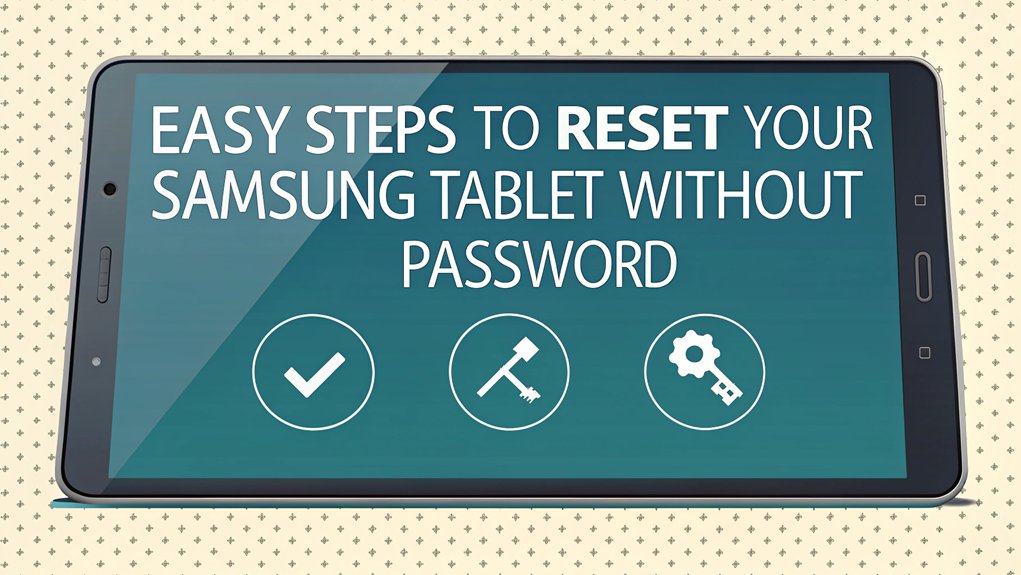In today's digital age, the security of our personal devices is paramount, and the recent leaks surrounding passwords have raised significant concerns among users. Passwords that were once thought to be secure have made their way into the dark corners of the internet, compromising the safety of countless accounts. These leaks often stem from data breaches in popular applications and websites, highlighting the vulnerabilities that can arise from poor password management and the need for stronger security measures. As cyber threats continue to evolve, understanding the implications of these leaked passwords is essential for users looking to protect their sensitive information and maintain their online privacy.
Key Highlights
- Power off the tablet completely and press Power + Volume Up buttons simultaneously to enter Recovery Mode.
- Use Volume buttons to navigate to "Wipe data/factory reset" and select it with the Power button.
- Log into Samsung Find My Mobile website with your Samsung Account and select "Erase Data" for your tablet.
- Visit android.com/find, sign in with Google account, select your tablet, and click "Erase device."
- Back up important data to Samsung Cloud or external storage before attempting any reset method.
Understanding Password Reset Options for Samsung Tablets
Have you ever been locked out of your Samsung tablet? It's like being stuck outside your treehouse without the secret password!
Don't worry – I've got some super cool ways to help you get back in.
There are three main ways to gain access to your tablet if you forget your password. You can use Google Find My Device (it's like a GPS tracker for your tablet), try Samsung's Find My Mobile website (think of it as your tablet's lost and found), or use special bypassing tools on your computer. Remember to back up your data regularly to avoid losing important information during any reset process.
If you have a newer tablet with One UI 6.1, you can even try using your old password to set up a new one – just like trading in an old toy for a new one!
What do you think is the easiest way? Let's explore each option together!
Using Recovery Mode to Reset Your Tablet
When your tablet needs a fresh start, Recovery Mode is like having a magic reset button!
I'll show you how to use it, just like following a treasure map to find hidden gold. First, we'll power off your tablet completely – that means no lights or sounds at all!
Here are the super-secret button combinations you'll need to know:
- Press the Power and Volume Up buttons together (like giving your tablet a special handshake!)
- Use Volume buttons to move up and down the menu (it's like playing an elevator game)
- Pick "Wipe data/factory reset" with the Power button (this is the magic part!)
Remember to back up your data before starting this process.
Once you've made your choices, your tablet will take a little nap and wake up brand new – just like starting a fresh game!
Resetting Through Samsung Find My Mobile
Sometimes your tablet might be far away, or you can't get to those buttons I mentioned before. Don't worry! I'll show you a super cool way to reset your tablet using Samsung's Find My Mobile – it's like having a magic remote control for your device! This method is essential for protecting personal data if your device is lost or stolen.
| Step | What You Need | What Happens |
|---|---|---|
| 1 | Samsung Account | Log in to website |
| 2 | Internet | Find your tablet |
| 3 | Verification Code | Prove it's you |
| 4 | One Click | Reset begins |
First, visit Samsung's Find My Mobile website and sign in with your account. Your tablet will show up like a dot on a treasure map! Click on your device, then choose "Erase Data." Samsung might send you a special code – kind of like a secret password – to make sure it's really you. Once you confirm, your tablet will restart fresh and clean!
Google Find My Device Reset Method
Google has another super cool way to reset your tablet – it's like having a magic wand that works from anywhere!
All you need is an internet connection and your Google account (think of it as your special password to access amazing powers). I'll show you how to be a tech wizard in no time!
First, go to android.com/find and sign in with your Google account. It's like opening a treasure chest with your secret key!
Choose your tablet from the list, then click "Erase device" – poof, just like that! Remember that this process will erase all data permanently from your device.
- Your tablet will get a fresh start, like getting a brand new toy
- Everything gets cleaned up, like tidying your room super-fast
- You can set it up again, just like building with fresh blocks
Essential Backup and Recovery Tips
Before we reset your Samsung tablet, let's make sure all your fun stuff is safely backed up – like saving your favorite toys before cleaning your room!
I'll share four super cool ways to keep your stuff safe. You can backup to your computer using MobileTrans (it's like a magical moving truck for your data), or use Samsung Cloud (think of it as a floating toybox in the sky with 15 GB of space). This free tool lets you backup eight types of data including contacts, videos, and photos.
Want something you can hold? Try backing up to an external storage device – it's like having a special treasure chest for your tablet's goodies!
Or use SmartThings Find to save your stuff from anywhere, just like a superhero's remote control!
Frequently Asked Questions
Will Resetting Remove Samsung Knox Security Features From My Tablet?
No, I'll tell you a secret – resetting won't remove Knox from your tablet!
It's like having a super-strong invisible shield that's built right into your tablet's brain.
Even when you reset everything, Knox stays put because it's special security that Samsung baked in, kind of like chocolate chips in a cookie that don't melt away.
Cool, right?
Can I Recover Data After Factory Reset if I Didn't Backup?
I've got good news! You can still recover some data after a factory reset, even without a backup.
It's like when you erase a chalkboard – tiny marks sometimes stay behind!
Professional tools like DroidKit can help find these hidden traces.
But here's the catch – if you've added new stuff to your tablet, it might cover up the old data, just like drawing new pictures over old ones.
How Long Does a Complete Factory Reset Typically Take?
I'll tell you exactly how long a factory reset takes!
Usually, it's super quick – like the time it takes to eat a sandwich (about 2-3 minutes).
But sometimes it might take longer, just like when you're waiting for cookies to bake.
The bigger your tablet and the more stuff you have on it, the longer it takes.
If it's taking more than 10 minutes, something's probably wrong!
Does Resetting Fix Tablet Hardware Issues Like Screen or Battery Problems?
No, I can't fix broken hardware by resetting your tablet.
Think of it like a toy car – if the wheel falls off, pressing buttons won't make it better!
When your screen is cracked or battery's worn out, that's a physical problem.
It's just like how putting on a Band-Aid won't fix a broken toy.
You'll need to get those parts fixed or replaced by someone who repairs tablets.
Will Resetting Remove Carrier Locks or Network Restrictions From My Tablet?
I've got some news that might surprise you!
Resetting your tablet won't remove those pesky carrier locks or network restrictions. It's kind of like having a special lock on your bike – even if you paint your bike a new color, the lock stays put!
You'll need to talk to your carrier (that's the company that provides your tablet's internet) to release it properly.
The Bottom Line
Now that you've successfully reset your Samsung tablet and regained access, it's essential to take a moment to think about password security. Protecting your device is crucial, and managing your passwords effectively can prevent future lockouts. Consider using a password manager to keep track of your login credentials securely. A reliable solution can help you create strong, unique passwords for every account, reducing the risk of unauthorized access.
Don't wait until you're locked out again—take proactive steps to safeguard your digital life today! Sign up for a free account at LogmeOnce and experience the convenience of password management. With a password manager, you can easily store, generate, and manage your passwords, making your online experience smoother and more secure. Prioritize your security and ensure your devices remain accessible by taking charge of your password management now!

Mark, armed with a Bachelor’s degree in Computer Science, is a dynamic force in our digital marketing team. His profound understanding of technology, combined with his expertise in various facets of digital marketing, writing skills makes him a unique and valuable asset in the ever-evolving digital landscape.





 Password Manager
Password Manager
 Identity Theft Protection
Identity Theft Protection

 Team / Business
Team / Business
 Enterprise
Enterprise
 MSP
MSP