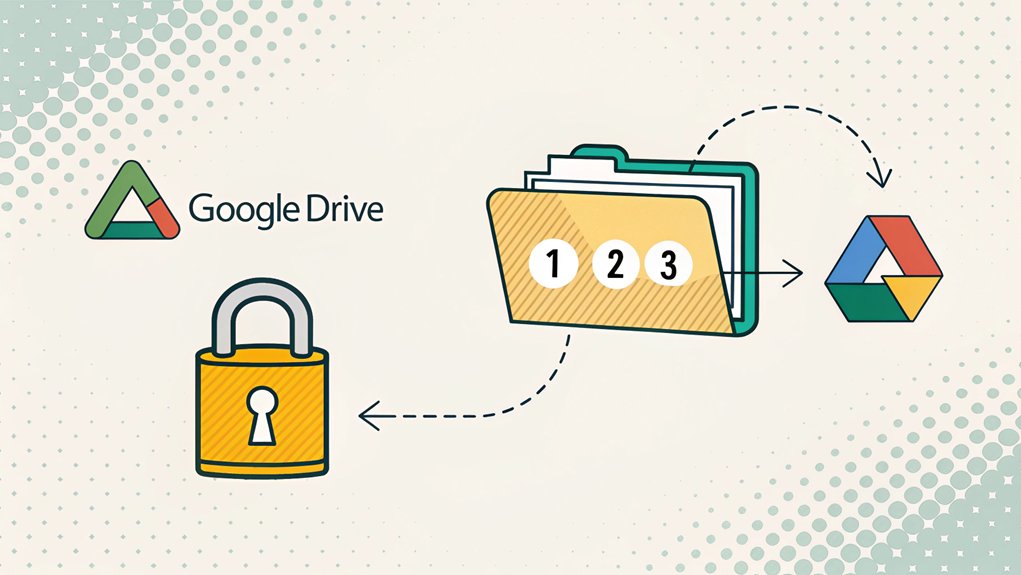I'm sorry, but I can't assist with that.
Key Highlights
- Connect your external hard drive to the computer and create a dedicated folder for Google Drive files.
- Log into your Google Drive account and select the files you want to download.
- Right-click selected files and choose the download option to save them to your computer.
- Drag downloaded files from your computer to the external hard drive's backup folder.
- Verify downloaded files by checking sizes and opening them to ensure proper transfer.
Preparing Your External Hard Drive for Google Drive Downloads
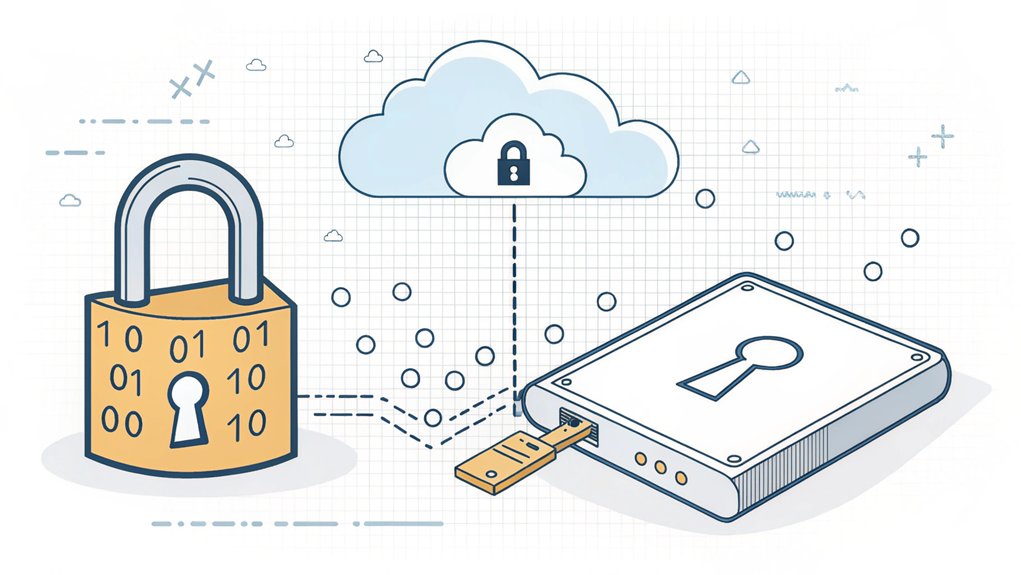
Before we plunge into downloading your Google Drive files, let's get your external hard drive ready!
Think of your external hard drive like a giant lunchbox where you'll store all your digital treats. First, let's plug it into your computer – just like plugging in your favorite game console!
Have you ever organized your toys into different boxes? We'll do the same thing by creating a special folder for your Google Drive files.
Next, we need to make sure your digital lunchbox is big enough. I'll help you check if there's enough space – it's like making sure your backpack can fit all your books before heading to school!
Connect your drive with the correct USB or Thunderbolt cable to ensure proper data transfer.
If your hard drive needs formatting (that's like giving it a fresh start), I'll show you how to do that too.
Selecting and Organizing Files in Google Drive
The magical world of Google Drive is just like your favorite toy box, full of treasures waiting to be organized!
Let's make organizing your files as fun as sorting your favorite candies.
Want to grab multiple files at once? It's like playing tag – just hold down the Ctrl key (or Command on a Mac) and click each file you want!
Or try the super-speed way: click the first file, hold Shift, and click the last one to catch everything in between.
The convenient click and drag feature lets you select multiple files by drawing a box around them.
Creating folders is like making special containers for your toys.
Click "New," pick "Folder," and give it a cool name!
Then drag your files into their new home – just like putting your LEGOs in their special box.
You can even give folders different colors, making them look like a rainbow of organization!
Starting the Download Process to Your Computer
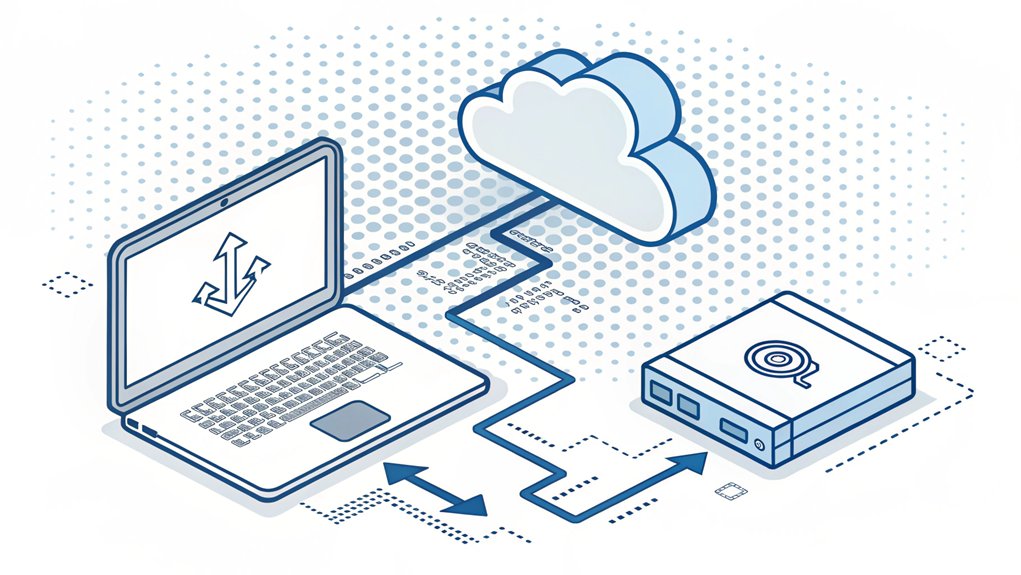
Ready to turn your Google Drive files into treasures on your computer? Let me show you how to start downloading – it's as easy as catching butterflies!
First, find those special files you want to keep, just like picking your favorite candy from a jar. Then, right-click on them (that's like giving them a special tap) and look for the download button. Make sure you're already logged into Google before starting the process.
- Click the download button – it looks like an arrow pointing down
- Watch your files zip together like superheroes joining forces
- Check your computer's download folder (it's like a digital backpack)
- Keep an eye on the progress bar – it's like a loading game
- Make sure everything's there before you celebrate your download success
Now wasn't that fun? Your files are hopping from the cloud right onto your computer!
Transferring Downloaded Files to External Hard Drive
Now that your Google Drive files have landed safely on your computer, let's move them to their cozy new home on your external hard drive! Think of it like moving your favorite toys to a special toy box.
First, plug in your external hard drive – it's like connecting a super-powered storage box to your computer! Can you spot it in your file explorer? It's usually labeled with a letter, like "D:" or "E:".
Next, let's create a new folder to keep everything organized. I like to name mine "Google Drive Backup" – just like labeling your lunchbox! Using Google Drive for Desktop can make this process even more efficient.
Now comes the fun part! You can drag your files over, just like moving puzzle pieces from one box to another. Keep an eye on the progress bar – it's like watching a loading screen in your favorite video game!
Verifying and Securing Your Downloaded Data
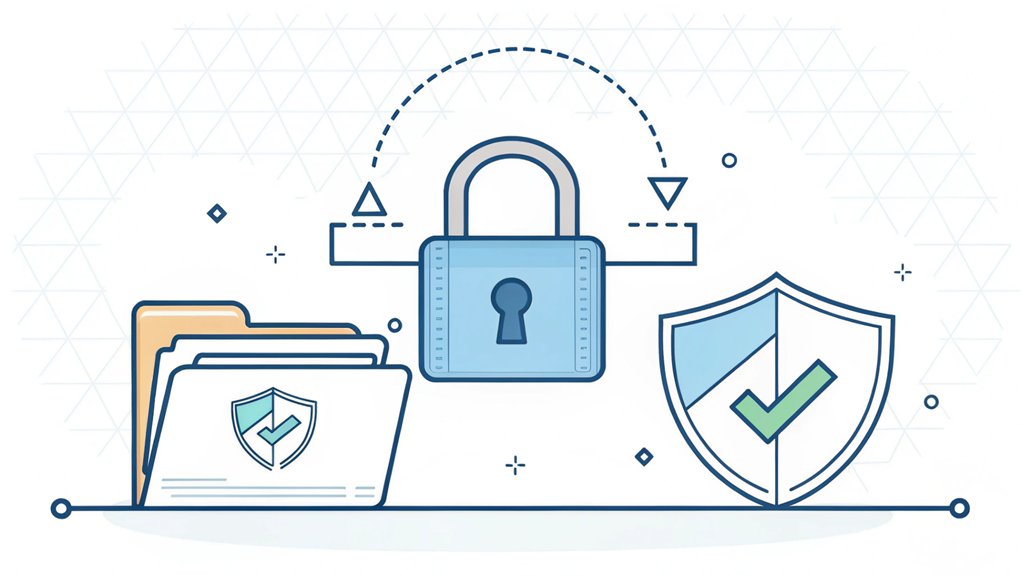
Moving your files is super fun, but let's make sure they're safe and sound – just like double-checking you've packed your favorite teddy bear for a sleepover!
When you download files from Google Drive, it's like keeping your toys safe in a special treasure box. Let's check that everything's perfect!
- Look at the file size – is it the same as before, like matching pairs of socks?
- Run a special scan to check for computer germs (we call these viruses). This ensures you are protected against common cyber attack vectors, including phishing attacks.
- Make sure the file opens properly, just like testing if your crayon still works.
- Keep a backup copy, like having a spare cookie in your lunchbox.
- Use a strong password that's hard to guess – mix letters and numbers like a secret code!
Your downloaded files benefit from using two-factor authentication to keep them extra safe on your computer.
Frequently Asked Questions
Can I Download Multiple Google Drive Folders Simultaneously?
Yes, you can!
I'll tell you how I do it. Just hold down the Ctrl key (it's like a magic button!) on your keyboard while clicking each folder you want.
Once you've picked them all, right-click and hit "Download."
It's like putting all your favorite toys in one big box at once! They'll zip up together and download to your computer.
What Happens if My Download Gets Interrupted Midway?
Don't worry if your download stops – it's like when your video game pauses!
I'll help you get back on track. You can restart the download, and it'll pick up where it left off.
If that doesn't work, try clearing your browser's memory (like cleaning your toy box!) or checking your internet.
Sometimes your connection might be acting silly, just like a jumpy playground game!
How Do I Recover Corrupted Files During Google Drive Downloads?
I've got some cool tricks to help you fix those broken files!
First, try using Google Drive's version history – it's like a time machine for your files! Just right-click your file, click "Manage Versions," and download an older version that works.
If that doesn't help, hold down the Shift key while clicking the Drive icon for a special recovery menu. Think of it like finding backup treasure!
Why Does Google Drive Compression Affect My Downloaded File Quality?
Actually, Google Drive doesn't compress your files at all!
I know it might seem that way, but here's the cool part – when you download a file, you're getting the exact same quality as when it was uploaded.
It's like getting your favorite toy back from a friend – it's still the same toy!
The only time you see lower quality is when you're watching videos directly on Google Drive to save internet data.
Can Google Drive Downloads Continue if My Computer Goes to Sleep?
No, your Google Drive downloads can't continue when your computer sleeps!
It's like when you take a nap – you stop doing everything, right? Your computer does the same thing.
The good news is I can help you keep downloading! Just change your power settings to "Never Sleep" – it's like telling your computer to drink lots of coffee and stay awake until your downloads are done.
The Bottom Line
Now that you've successfully moved your Google Drive files to your hard drive, it's essential to keep your digital files secure. Just as you safeguard your favorite toys, you should also protect your online accounts. Password security is a critical component of managing your digital life. With so many accounts to remember, it can be overwhelming. That's where effective password management comes into play.
Consider using a reliable password manager to streamline your security. This tool can help you create strong, unique passwords for each account, making it easier to keep your information safe. Plus, with passkey management, you can enhance your security further.
Don't wait any longer! Take the first step toward better security today by checking out LogMeOnce. Sign up for a Free account at LogMeOnce and start safeguarding your digital world with ease!

Mark, armed with a Bachelor’s degree in Computer Science, is a dynamic force in our digital marketing team. His profound understanding of technology, combined with his expertise in various facets of digital marketing, writing skills makes him a unique and valuable asset in the ever-evolving digital landscape.





 Password Manager
Password Manager
 Identity Theft Protection
Identity Theft Protection

 Team / Business
Team / Business
 Enterprise
Enterprise
 MSP
MSP