In today's digital landscape, the issue of leaked passwords has become increasingly significant, posing a serious threat to cybersecurity. Passwords often appear in data breaches from various online platforms, where hackers exploit vulnerabilities to gain access to sensitive user information. These leaks are alarming because they can compromise not only individual accounts but also broader networks, leading to identity theft and financial loss. For users, understanding the implications of leaked passwords is crucial, as it emphasizes the importance of using strong, unique passwords and implementing additional security measures such as two-factor authentication (2FA) to safeguard their online presence.
Key Highlights
- Open your authentication app (like Google Authenticator) and locate the specific account's 6-digit code you need.
- Check that the code hasn't expired, as most 2FA codes refresh every 30-60 seconds.
- Type the code carefully into the website or app's verification field, avoiding spaces or special characters.
- Ensure your device's time is properly synchronized to prevent authentication errors.
- Click submit or verify within the time limit to complete the two-factor authentication process.
What Is a Two-Factor Authentication (2FA) Code?
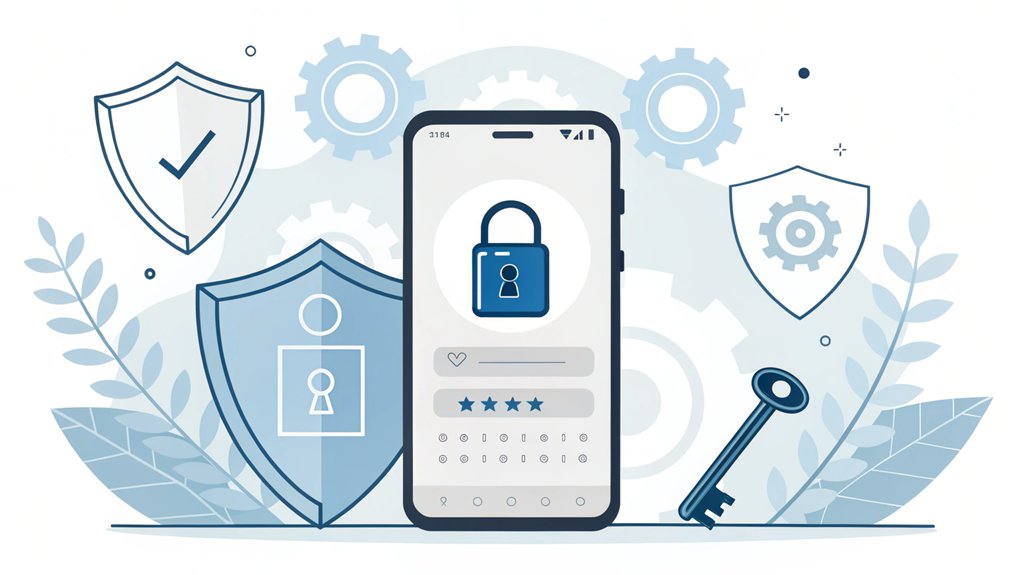
Think of a 2FA code like a secret handshake for your favorite online games or apps! You know how you need a special code to join your best friend's clubhouse? Well, 2FA works just like that, but for keeping your online stuff safe.
Here's what makes it super cool: First, you'll type in your regular password (that's something you know). Then, you'll get a special code on your phone or tablet (that's something you have). It's like having two locks instead of one! Multi-Factor Authentication (MFA) is a security method that enhances your protection by requiring multiple forms of verification.
Have you ever seen your parents get a text message with numbers when they log into their bank app? That's 2FA in action!
Pretty neat, right? It's like having a superhero sidekick that helps protect your accounts from bad guys! This special security system has been keeping people's accounts safer since the late 1980s when it was first created.
Common Types of 2FA Codes You May Encounter
Let me tell you about the different types of 2FA codes – they're like secret passwords that keep your stuff super safe!
Traditional password systems alone are vulnerable to hacking attempts, making 2FA essential for protection. MFA enhances security by ensuring legitimate user access, providing an extra layer of defense.
The most common one is SMS, where you get a special code sent right to your phone, just like getting a text from a friend.
Then there's OTP codes, which come from cool apps like Google Authenticator – they change every minute like magic!
Want to hear about something even cooler? Hardware tokens are like tiny keys you can carry around. They make special codes without needing the internet – isn't that amazing?
And last but not least, there's something called adaptive 2FA, which is smart enough to know when you need extra protection, like when you're using a computer at the library instead of at home. This type of 2FA acts as a significant deterrent against unauthorized access.
Preparing Your Device for 2FA Code Entry
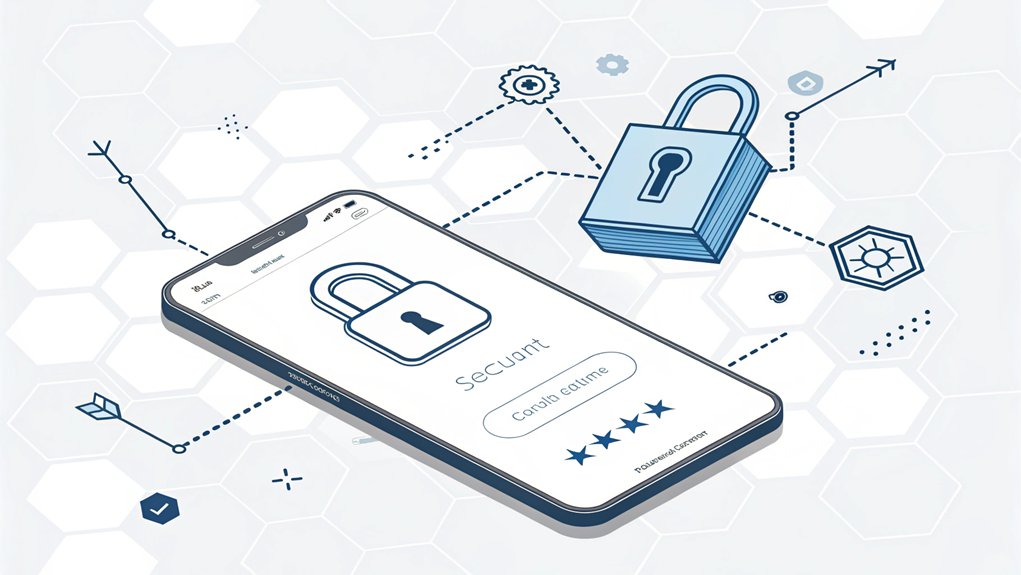
Now that you know all about those cool 2FA codes, let's get your device ready to use them! First, you'll need to download a special app – it's like having a secret decoder ring on your phone! I love using Google Authenticator, but Authy works great too.
Have you ever played follow-the-leader? Setting up 2FA is just like that! You'll open your app, scan a funny-looking square code (it's called a QR code – like a robot barcode!), and watch as your app creates a magical 6-digit number. This process enhances your security with multi-factor authentication, making it harder for unauthorized users to access your accounts.
Type that number in when your device asks for it, and presto – you're all set!
Don't forget to register a backup device too. It's like having a spare key to your treehouse! These special codes add an essential security layer to protect your sensitive information in banking and email accounts.
Locating Your 2FA Code Source
Looking for your 2FA code is like going on a digital treasure hunt!
You'll need to find where you've stored your special code safely – just like hiding your favorite toy in a secret spot.
If you use an app like Authy (it's like a digital safe!), you'll find your code right there on your screen.
Some people keep their codes in a password manager – think of it as a super-secure digital lunchbox where all your important stuff stays fresh and protected.
Did you know you can also have your codes printed out?
It's like having a paper map to your treasure! Just remember to keep it somewhere extra safe, like a locked drawer.
Never leave your 2FA codes out in the open where anyone could find them!
The 2FA Directory helps millions of people find secure services that support two-factor authentication.
The Step-by-Step Process of Entering Your Code
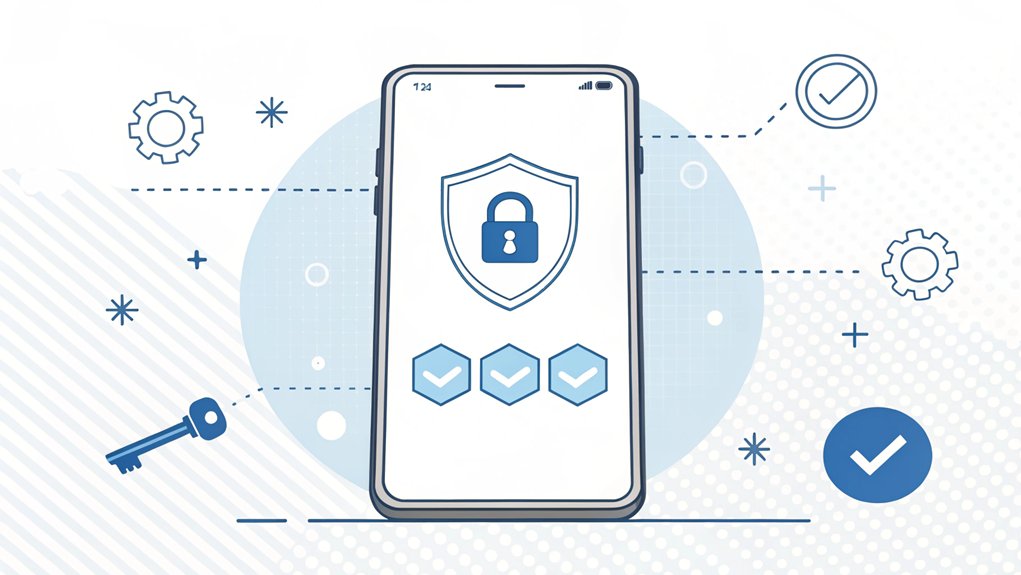
Once you've found your special 2FA code, entering it is as easy as typing in your favorite video game cheat code! Just like putting together your favorite puzzle, you'll follow three simple steps to access your account. Two-factor authentication adds an extra layer of security beyond just passwords.
| What to Do | How to Do It |
|---|---|
| Type Password | Enter your regular password first |
| Open App | Look at your authenticator app for the code |
| Enter Code | Type in the 6 digits you see |
After you type in the code, hit that 'Submit' button – it's like pressing the buzzer in a game show! If the code's right, you'll see a green checkmark, and you're in! But don't worry if you make a mistake – you can always try again with a new code from your app.
Troubleshooting Common 2FA Code Issues
Just like when a TV remote sometimes needs new batteries to work properly, your 2FA codes might need a quick fix too!
Have you ever tried to access a secret treasure chest with the wrong key? That's what happens when your 2FA code isn't working!
Let me show you some super easy fixes. First, check if your device's clock is telling the right time – it's like making sure you're not early or late for recess! Time synchronization is crucial for Google Authenticator to generate the correct codes.
Next, double-check those numbers you're typing in. Are they fresh and new (not expired like old milk)? Did you accidentally add spaces?
If you're still stuck, try this fun trick: delete the account from your authenticator app and add it again – it's like hitting the reset button on your favorite video game!
Security Tips While Entering 2FA Codes
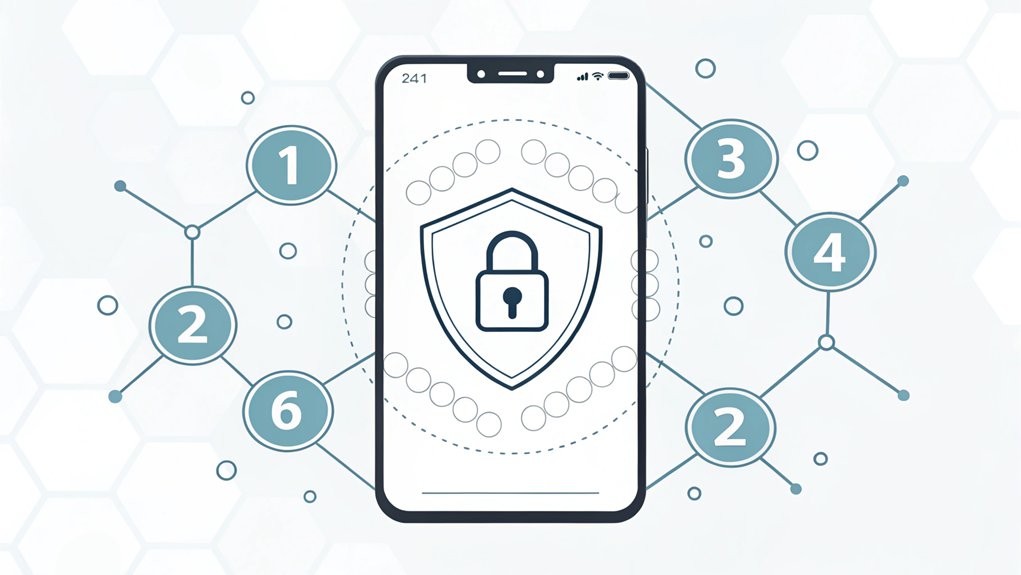
When you're about to enter your 2FA code, think of it like protecting your secret clubhouse password! Just like how you wouldn't share your favorite hiding spot with everyone, you need to keep your 2FA code super safe. It's like having a special key to your treasure chest! Try to wait at least 30 seconds between verification attempts if you make a mistake.
- Never type your code where others can see it – imagine it's like covering your test paper so no one can peek!
- Don't save 2FA codes on your device – that's like leaving your house key under the doormat.
- Keep your backup codes in a safe spot, like how you keep your favorite trading cards in a special box.
- Use an authentication app instead of SMS – it's stronger than getting codes by text, like choosing a metal lock over a paper one.
Backup Methods When 2FA Code Entry Fails
Sometimes our 2FA codes play hide and seek, just like your favorite toy that rolls under the bed!
Don't worry – I've got some super-smart backup plans for you.
Think of backup codes like special spare keys to your treehouse. I keep mine printed out and tucked away in my secret folder, just like how you might keep your favorite trading cards safe.
Remember, these backup codes are super special – you can only use each one once!
Want to know something cool? You can get new backup codes anytime you need them. It's like getting fresh cookies from the cookie jar!
Just remember to keep them super safe and never share them with anyone.
You can also use something called a hardware key – it's like a tiny magic wand for accessing your accounts!
You start with sixteen recovery codes when you first set up your backup system.
Frequently Asked Questions
Can I Use the Same 2FA Code Multiple Times?
No, I can't let you use the same 2FA code more than once – it's like a special ticket that disappears after one use!
Think of it like those stickers you can only stick once. Once you use a code, it's gone forever, just like when you eat a cookie (yum!).
But don't worry – you can always get new codes when you need them!
What Happens if I Lose My Phone While Traveling Abroad?
If you lose your phone abroad, I'll help you stay safe!
First, use a friend's device to change all your passwords right away.
Then, freeze your bank cards so no one can use them.
Next, contact your phone company to block the SIM card.
Don't forget to file a police report within 48 hours – it's super important for insurance!
Finally, activate your phone's "find me" feature to track it down.
How Do I Transfer 2FA to a New Phone?
I'll help you move your special codes to your new phone!
First, download the same authenticator app you used before. If you've got Google Authenticator, tap "Transfer accounts" in the menu.
For Microsoft Authenticator, turn on cloud backup.
Then, open the app on your new phone and follow the quick steps to scan the QR code or restore from backup. Easy peasy!
Does 2FA Still Work if I'm in an Area Without Internet?
Yes, your 2FA will work without internet!
It's like having a special code generator in your pocket. When you set up offline 2FA, your authenticator app creates codes using time – not the internet.
Think of it like a digital clock that keeps ticking even when unplugged.
I use this all the time when I'm camping or hiking in spots where my phone can't connect online.
Can Multiple Devices Use the Same 2FA Authentication Setup Simultaneously?
Yes, you can use the same 2FA setup on multiple devices at once! I do this with my phone and tablet.
It's like having the same special key that works on different doors. When you first set up 2FA, just scan the QR code with each device you want to use.
All your devices will show the same code at the same time, just like twins doing the same dance!
The Bottom Line
Now that you have a solid understanding of how to enter your 2FA codes safely, it's time to elevate your overall account security. Two-factor authentication is just one piece of the puzzle; managing your passwords effectively is equally crucial. With the increasing number of accounts we manage, having a reliable password management solution can save you time and protect your sensitive information.
Imagine never having to remember complex passwords again while ensuring they are secure. That's where LogMeOnce comes in! It offers a comprehensive password and passkey management system designed to keep your accounts safe and easily accessible. Take a proactive step toward securing your digital life by signing up for a free account today! Don't wait until it's too late—visit LogMeOnce and discover how easy it is to manage your passwords securely. Your future self will thank you!

Mark, armed with a Bachelor’s degree in Computer Science, is a dynamic force in our digital marketing team. His profound understanding of technology, combined with his expertise in various facets of digital marketing, writing skills makes him a unique and valuable asset in the ever-evolving digital landscape.





 Password Manager
Password Manager
 Identity Theft Protection
Identity Theft Protection

 Team / Business
Team / Business
 Enterprise
Enterprise
 MSP
MSP



